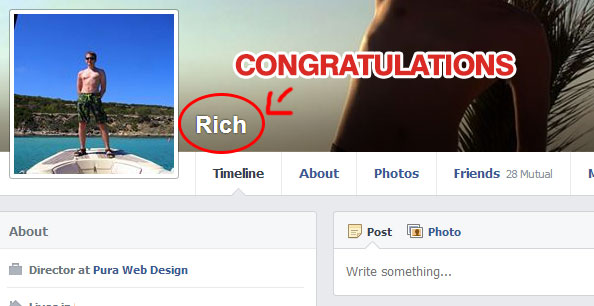Disclaimer: FunFactz.com is not responsible for any misuse of this how-to guide. This tutorial is solely for educational purposes.
The method described in this guide is intended by Facebook to be used by Indonesian users, so to manipulate this, we’ll need an Indonesian proxy server. These instructions are for Firefox. If you use another browser, please find the respective functionality in that software.
- Open up Firefox Browser
- Go to Settings or Alt + T + O - keyboard shortcut
- Click on Advance tab > Network > Settings
Go to Manual Configuration and then input any of these proxy servers from Indonesia. Some may not work and if none of them work for you, then try Google for Indonesia proxy servers.
- 202.78.197.194 port 8080
- 123.108.14.39 port 8080
- 182.48.191.83 port 8080
- 118.96.137.124 port 8080
- 180.250.82.187 port 8080
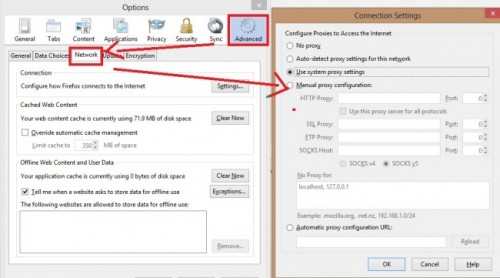
- Check, “use this proxy for all protocols”
- Done setting up the browser.
- Log back into Facebook if required
In some cases if you have Facebook security enabled (There will be verification process ) - Click on wrench / settings icon
- Account Settings
- Language Settings > Select Bahasa Indonesia as primary language
- Edit your name and remove last name.
- Log out of your account
- Repeat step 1 and 2
- In network settings, Select no proxy.
- Done.